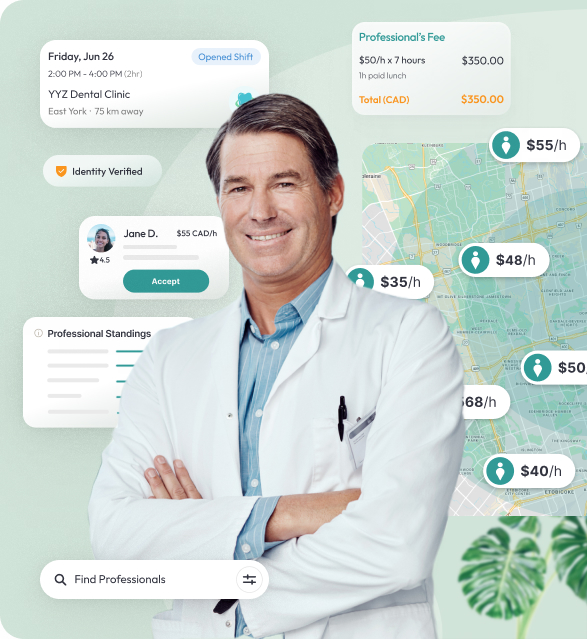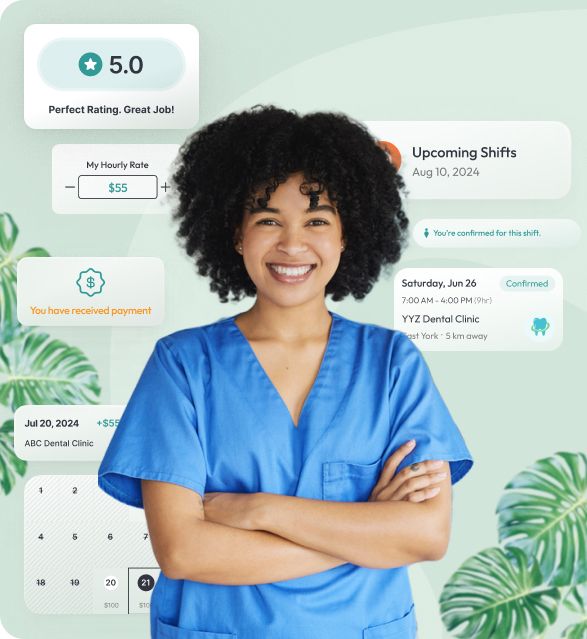Tempfind offers the flexibility to pay professionals directly after their shift. By choosing this option, you remain in full control of compensating the professional while Tempfind handles the rest of the shift management process. Follow these steps to ensure a smooth payment experience.
- Specify Payment Preference:
- At the booking or job posting step, choose "Pay Through Tempfind".
- Await Professional's Submission of Working Hours:
- Once the shift is completed, wait for the professional to submit their working hours through the platform.
- After the professional submits their working hours, you will receive an email notification to Confirm & Pay.
- Review & Confirm:
- On the completion confirmation screen, review the Professional's fee details
- You will also find the details of the Tempfinder fee (our placement fee).
- If you are on the Essential Plan, you will see a $0 placement fee
- if you are on the Pay Per Hire Plan, you will see a $49 placement fee
- For both options, you will see a $10 credit card processing fee
- Hit "Continue to Payment" - this action will lead you to a secure payment screen powered by Stripe
- Complete Payment:
- Based on your location, you will see applicable taxes added only to the Tempfinder fee
- Provide your credit card information and a few other required details
- Hit "Complete Payment" - this action will complete the shift, automatically generate the Professional and Tempfinder fee invoices and post them on the shift detail page in your inbox.
- You’re Done:
- Your payment process is complete.
- Our billing department will disperse the funds to the Professional within 24 to up to 72 hours by e-mail transfer, strictly according to the generated invoice for the Professional's Fee.
- Keep a record of the transaction for your files.