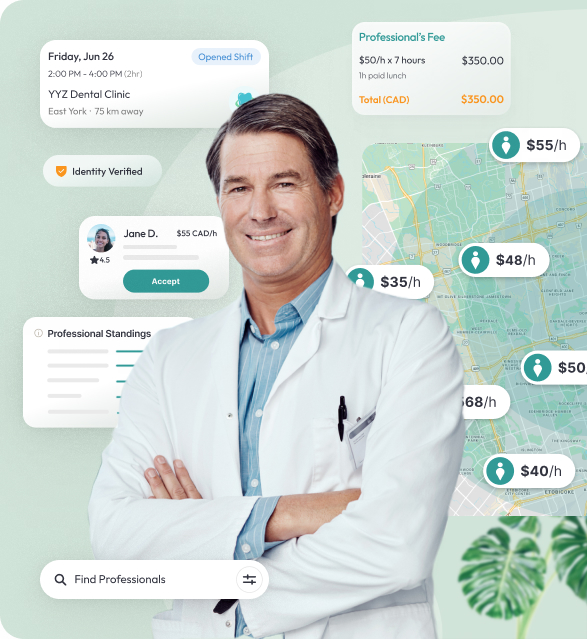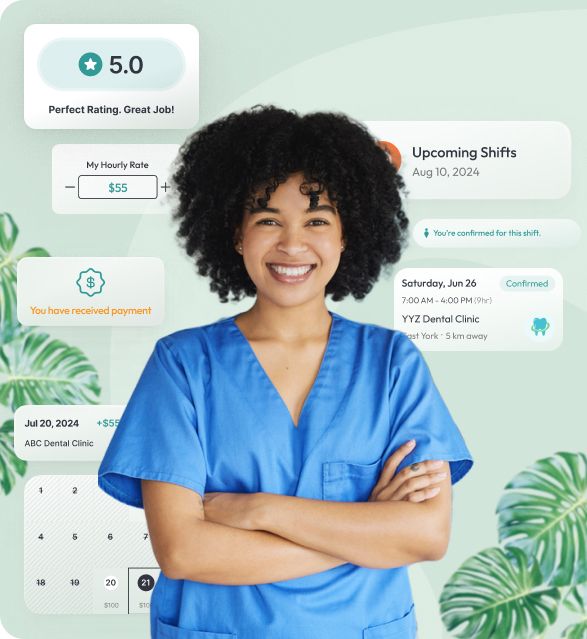Edit a direct booking request
Unfortunately, you cannot edit a direct booking request after sending it. If you’d like to make changes to an active booking request before it was accepted or declined, you will have Cancel Request by clicking on the respective button at the bottom of the request detailed page.
Please be informed that cancelling a request after it was accepted by the professional will be considered as a shift cancellation and treated according to the Cancellation Policy.
Cancel a booking request
- To cancel a booking request, you should find it in the Shift & Candidates section and click on it to open the request detailed page.
- On the detailed page, you will find the Cancel Request button. Clicking it will open the request cancellation popup.
- In the cancellation popup, we will ask you to kindly provide a reason for cancellation to better understand your needs and make professionals matching better.
- Once cancellation reason(s) are provided, you have to click on the Cancel Request button to submit the request.
- Upon submission, your booking request will be cancelled, an email notification will be sent to the professional; the request will be displayed with the ‘Cancelled’ status.
Please be informed that request cancellation is irreversible, and you will have to send a new request if you change your mind.