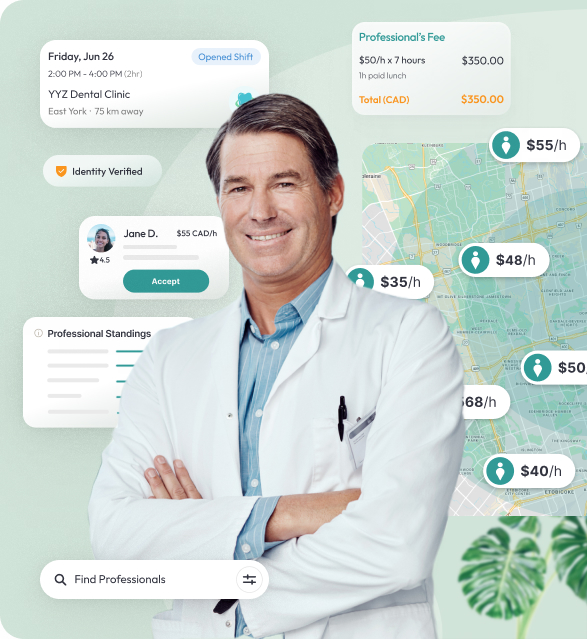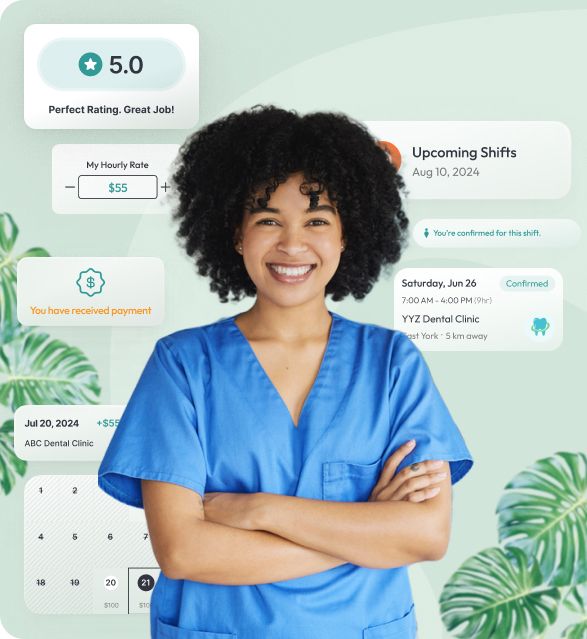What is Request a Temp?
Request a Temp feature allows you to invite a specific dental professional to fill your shift. You can use it if you’d like to hire specific dental professionals directly (for example if they perfectly match your requirements and/or you previously had great experience working with them.
How does Request a Temp work
- You start with search for a professional that matches your requirements by clicking on Find a Temp in the top navigation bar and selecting Request a Temp in the application menu.
- It will display you a list of professionals within your clinic’s vicinity, willing to travel to your location. You can narrow down your search by specifying the profession and shift date, as well as the hourly rate range that works for you. Once you found a good candidate, click on the respective candidate tile in the list to see the professional’s profile.
- Professional profile page displays detailed information about the selected professional. This includes professional’s experience, skills and performance data. This will help you understand whether this professional is a good fit for your shift.
- Once you made your decision, you can proceed to sending a booking request by selecting shift date and time in the booking widget (please be advised that date selection will only allow to select dates that opened for reservation by the professional). Depending on your input, the system will calculate the estimated total cost for your shift.
- On the next step, you will have to provide final shift details such as: lunch information, payment terms and job description. You will also have an ability to publish an accompanying job posting to alert other professional to apply to try fill the shift faster in case the requested professional will not respond quickly. For that, you should activate the Faster Shift Coverage selection toggle on. To prevent double booking, it will not let you choose this option if you already have a job posting for the same profession for that date.
- Estimated Professional Fee and Tempfinder Fee are displayed in the confirmation widget. The fees are calculated based on professionals’ hourly rate, lunch information and your current Tempfind plan.
- Once you are ready, click the Send Booking Request button and your request will be sent to the professional. The professional will receive a notification about your request and open to review it.